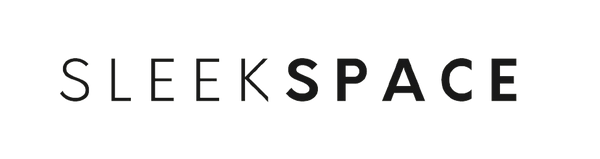Blink Outdoor cameras are a popular choice for homeowners looking to enhance the security of their property. These weather-resistant, wireless cameras are designed for outdoor use and offer various features to monitor your home.
- Video Quality: Capture events in clear 1080p HD detail, both during the day and at night with infrared night vision.
- Motion Detection: Customizable motion zones to focus on the most critical areas of your yard.
- Battery Life: Utilizes two AA lithium batteries for a long-lasting performance, approximately two years under normal use.
- Two-Way Audio: Communicate with visitors or intruders through the camera's built-in speaker and microphone.
- Storage Options: Save clips to the cloud with a Blink Subscription Plan or locally with the Blink Sync Module 2 USB drive (sold separately).
- Smart Home Integration: Works with Amazon Alexa for voice commands and home automation.
Installation of the Blink Outdoor cameras is straightforward. You will sync the cameras to the Blink app on your smartphone, mount the units using the included bracket, and configure settings according to your preferences. Remember, positioning is key to maximizing the efficiency of the motion detection and field of view.
Pre-Installation Checklist
Before installing your Blink Outdoor Cameras, it's crucial to prepare accordingly. This checklist will guide you through assessing the installation location, gathering necessary tools, and checking Wi-Fi signal strength.
Evaluate Installation Location
- Ideal Height: Position cameras at least 8-10 feet above the ground to maximize the field of view and deter tampering.
- Coverage: Ensure that cameras cover entry points and high-traffic areas.
- Protection from the Elements: Select locations with some shelter from direct rain or intense sunlight, while maintaining a clear field of view.
Gather Required Tools
For the installation process, you will need the following:
- Screwdriver: To secure the mounting bracket.
- Drill with Bits: If you're mounting to brick, stucco, or concrete.
- Ladder: To reach higher installation points safely.
- Level: To ensure your cameras are mounted straight.
Check Wi-Fi Strength at Installation Point
- Internet Speed: Your camera requires a minimum upload speed of 2 Mbps.
- Signal Strength Test: Use your smartphone's Wi-Fi setting to test signal strength in the intended location. Aim for full signal bars or -67 dBm or higher.
Unboxing and Understanding Components
When you open your new Blink Outdoor camera box, you'll find several components crucial to your setup process. Lay out each item and identify them to ensure you have everything needed.
Included Items:
- Blink Outdoor Camera(s): The primary device(s) that will capture video.
- Mounting Kit: Contains screws and a mounting bracket for each camera.
- Batteries: Typically AA lithium batteries to power your cameras.
- Sync Module: A device that helps your cameras communicate with your home Wi-Fi network.
- USB Cable and Power Adapter: For powering the Sync Module.
- Quick Start Guide: Detailed instructions on getting started with your Blink system.
-
Camera: Examine the camera, which is compact and has a front-facing lens, motion sensor, and a back compartment for the batteries.
-
Mounting Kit: Look at the mounting bracket, which will attach to your chosen surface, and consider the best angle for camera placement.
-
Sync Module: Notice the USB port and a small port for the power adapter. This will be placed inside your home within range of both Wi-Fi and cameras.
Familiarize yourself with the Blink Home Monitor App by downloading it from your respective app store. It's necessary for the device setup and accessing camera features. Ensure all components are accounted for before proceeding to installation. If any parts are missing, contact Blink customer support for assistance.
Installing the Blink App
Before setting up your Blink outdoor camera, you need to install the Blink Home Monitor app on your smartphone and create an account.
Create a Blink Account
- Download the Blink Home Monitor app from the App Store or Google Play.
- Open the app and select 'Create Account'.
- Choose your region from the list provided and tap 'OK'.
- Enter a valid email address, create a password, and agree to the terms and conditions.
- Verify your email address by entering the code sent to your email into the app.
Pairing Your Camera With the App
- Sign in to your newly created Blink account.
- Tap the + icon or 'Add Device' in the Blink app.
- Scan the QR code located on the back of the camera or in the Quick Start Guide.
- Follow the in-app instructions to connect the camera to your Wi-Fi network and complete the pairing process.
Mounting the Camera
Properly mounting your Blink Outdoor Camera ensures optimal performance and security coverage. Follow these detailed steps to mount the camera effectively.
Choosing the Right Mounting Position
- Height: Mount your camera at least 8-10 feet above the ground to prevent it from being easily tampered with, while ensuring a clear line of sight.
- Coverage: Position the camera so that it covers your desired area without obstructions.
- Protection: Choose a location with some shelter from harsh weather, like under the eaves of your roof.
Securing the Camera Mount
- Mark the screw holes: Hold the camera mount against the wall at the chosen position and mark the screw holes with a pencil.
- Drill pilot holes: Use a drill to make pilot holes where you've marked. If mounting to brick or concrete, use a masonry bit and insert wall anchors.
- Attach the mount: Align the mount over the pilot holes and screw it into place using the provided screws, ensuring it's firmly secured to the wall.
Adjusting the Camera's View Angle
- Horizontal adjustment: Loosen the mount's side screw to rotate the camera left or right to center your viewing area.
- Vertical adjustment: Tilt the camera up or down to capture the essential area and tighten the screw to secure the angle.
- Testing: After positioning your camera, view the live feed on your app to make sure the camera angle covers the intended area and adjust as needed.
Sync Module Setup
Before starting the setup of your Blink Outdoor camera, you will need to properly connect and add the Sync Module to your Blink app. This component is crucial for linking your cameras and managing their settings.
Sync Module Connection
- Find an outlet: Plug the Sync Module into a power outlet within range of your Wi-Fi network.
- Wait for the light: Look for a green and blue light on the Sync Module. Solid green indicates it is powered on, and blinking blue means it's ready to connect to Wi-Fi.
Adding the Sync Module to the App
- Open the Blink app: Launch the Blink app on your smartphone.
- Access the + icon: Tap the + icon in the top right corner of the home screen.
Steps to Add Sync Module:
| Step | Action |
|---|---|
| 1 | Choose the system to which you want to add the Sync Module (e.g., Home, Office). |
| 2 | Scan the QR code on the back of the Sync Module or manually enter the serial number. |
| 3 | Follow the in-app instructions to connect the Sync Module to your Wi-Fi network. |
Camera Settings Configuration
After mounting your Blink Outdoor camera, configure its settings through the Blink app to optimize its functionality.
Customizing Camera Settings
In the Blink app, select your camera to access its settings. Configure options such as video quality, IR illuminator levels, and audio toggle.
- Video Quality: Choose between 'Saver,' 'Best,' and 'Enhanced' to balance quality and storage.
- IR Illuminator: Adjust for optimal night visibility.
- Audio Toggle: Enable or disable microphone.
Scheduling Armed Periods
Set specific times for your camera to arm or disarm automatically.
- Open the app, go to the System settings.
- Use the + Add Schedule option and define active time slots.
- Remember, schedules are device-specific; apply schedules to each camera as needed.
Setting Up Motion Detection Zones
Define areas of interest for motion alerts to minimize false alarms.
- Choose your camera and tap Motion Zones.
- Select Add New Zone and use the grid to highlight relevant areas.
- Aim for precise zoning; it significantly reduces unnecessary notifications.
Testing Your Camera
Before mounting your Blink outdoor camera, it is crucial to test its functionality to ensure the system works correctly.
Performing a Live View Test
- Open the Blink app on your smartphone.
- Select your camera from the home screen to access the camera's live view.
- Review the live feed for clarity and stability. Confirm that the camera provides a clear image and that there are no interruptions in the video stream.
Conducting a Motion Alert Test
- Arm your Blink system by tapping the
Armicon in the app. - Walk across the camera's field of view to trigger a motion event.
- Verify that you receive a motion alert on your phone and that the recorded clip is available in the app's clip roll.
- Ensure that the detection sensitivity is set appropriately:
- High: For larger areas with fewer motion events.
- Medium: For average-sized areas with moderate traffic.
- Low: For smaller zones to minimize false alerts.
Adjust the sensitivity settings and retest as needed until optimal motion detection is achieved.
Maintenance Tips
Proper maintenance ensures long-term performance and reliability of your Blink outdoor cameras. Adhering to the guidelines for battery replacement and cleaning will keep your cameras functioning optimally.
Battery Replacement Protocol
Step 1: Open the back cover by pressing the release tab on your camera.
Step 2: Remove the old batteries, making sure to dispose of them according to local regulations.
Note: Use two AA lithium non-rechargeable batteries for replacement.
Cleaning and Care for Your Camera
Cleaning Lens:
- Gently wipe the lens with a microfiber cloth.
- Avoid using liquids, which could damage the lens.
Camera Body:
- Use a dry cloth to wipe down the exterior housing.
- Do not use abrasive cleaners that can damage the camera's finish.
Troubleshooting Common Issues
When installing Blink Outdoor Cameras, you may encounter a few common issues: problems with Wi-Fi connectivity, the camera not responding, or false motion alerts. Below are specific troubleshooting steps for each issue.
Wi-Fi Connectivity Problems
If your camera has trouble connecting to Wi-Fi, ensure you're within range of your router. Check the following:
- Signal Strength: Your camera should have at least three bars of signal strength in the Blink app.
- Wi-Fi Settings: Confirm the Wi-Fi SSID and password are correct in the camera settings.
Action Steps:
- Move the camera closer to the Wi-Fi router or add a Wi-Fi extender.
- Re-enter your Wi-Fi details in the Blink app.
Camera Not Responding
If your camera isn't responding, it might be offline or can't communicate with your system. Inspect the following areas:
- Power Source: Verify the camera batteries are charged and properly inserted.
- System Sync Module: Check the Sync Module is online and functioning.
Action Steps:
- Replace the batteries.
- Reboot the Sync Module by disconnecting and reconnecting its power cable.
False Motion Alerts
False motion alerts can be caused by incorrect sensitivity settings or external factors. Assess the following components:
- Camera Placement: Make sure the camera isn't facing a busy street or an area with frequent movement.
- Sensitivity Settings: Adjust the motion sensitivity in the Blink app.
Action Steps:
- Relocate the camera to a less active area.
- Decrease the motion sensitivity level in the app settings.