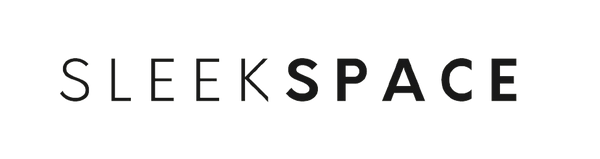Getting outdoor photos to look natural and vibrant isn’t always straightforward. Sun shifts, deep shadows, and weird color tints can make images feel off compared to what we actually saw. Color correction helps us balance highlights, shadows, and color casts, so our outdoor shots look accurate and inviting.

Photos can turn out too green after a hike in the woods or washed out from harsh sunlight. Having a clear approach makes editing less overwhelming. With the right tools in our editing software, we can quickly breathe life and clarity into flat or uneven colors. There are plenty of tips out there, like how to adjust green and magenta in forest photos, or using Lightroom for overexposed portraits.
Let’s dig into the essential tools, a simple workflow, and some creative tweaks to help us consistently create eye-catching outdoor images—without falling into common editing traps.
Key Takeaways
- Color correction can turn dull outdoor shots into vibrant, real-looking images.
- The right tools and workflow help keep color and tone accurate.
- Avoiding common mistakes saves our photos from losing color when we share or print them.
Understanding Color Correction For Outdoor Photos

When we shoot outdoors, sunlight and shadows change constantly. Knowing how to tackle color casts and tricky lighting helps us get punchy, true-to-life results.
Identifying Common Lighting Challenges Outdoors
Outdoor lighting keeps us guessing. One minute it’s harsh sun, the next it’s clouds. We deal with deep shadows, odd highlights, and weather that can totally shift the mood.
Some classic headaches:
- Harsh shadows show up under noses, chins, or hats at midday.
- Bluish tones sneak in on cloudy days or in the shade.
- Orange or yellow color casts often appear at golden hour.
If we don’t spot these quirks, our photos might end up flat, too warm, or just plain off. Noticing these problems is step one—then we can fix what matters.
How Natural Light Affects Photo Colors
Natural light never sits still. Clouds, the sun’s angle, and even the color of stuff nearby all affect what our camera picks up.
Golden hour often bathes everything in a warm glow, so even whites look yellowish. Shade or overcast days tend to push images toward blue. Grass, buildings, or even someone’s shirt can bounce color onto our subjects.
It helps to pay attention to all this before we start editing. If we shot under a tree or next to a red wall, that color might sneak into skin tones or highlights and throw off the whole photo.
The Role Of White Balance In Outdoor Scenes
White balance is our best friend for fixing color issues. It keeps whites looking white and everything else honest, no matter the light.
Outdoors, auto white balance sometimes gets it wrong—especially with lots of blue sky or strong colors. Cameras can nudge things too warm or too cool.
Here’s what we can do:
- Use a gray card or something neutral in the scene to help correct later.
- Adjust white balance manually in the editor to match what we remember.
- Check skin tones—they’re a great clue for white balance accuracy.
Dialing in white balance makes the rest of color correction way easier. Want more ideas? Check out how Lightroom users approach color grading.
Essential Tools And Software For Outdoor Color Correction

To get great color outdoors, we need the right mix of software, features, and file formats. Good tools and smart choices save us time and make every image count.
Choosing The Right Editing Program
Most photographers reach for a few tried-and-true programs. Adobe Photoshop is the big one for its control and flexibility. Capture One gets love for its color grading and tethered shooting. Lightroom is a go-to for quick edits and easy organizing.
Editors usually expect us to know Photoshop since it’s industry standard. But if we’re after something different or more affordable, Phototheca and Affinity Photo are solid options. No matter what, we want software that’s flexible, reliable, and precise.
Must-Have Features For Outdoor Color Work
Outdoor color correction throws curveballs—mixed light, color casts from trees, deep shadows. Here’s what we really need:
- White Balance Tools: To fix color temperature and zap weird tints.
- Curves and Levels: For dialing in exposure, contrast, and tweaking individual color channels.
- Selective Color & Masking: Sometimes we just want to tweak the sky or skin, not the whole shot.
- Raw Support: Gives us the most flexibility.
- Batch Editing: For handling a mountain of photos after a long hike.
Software that covers all these bases makes a huge difference. For workflow ideas, this color grading tutorial for outdoor photos is worth a watch.
RAW vs JPEG: Picking The Best Format
Outdoor lighting changes fast and can get extreme. That’s why our file format matters. Shooting in RAW keeps more image data, so we can recover highlights and shadows more easily.
JPEGs compress color info, which makes editing quick but limits how much we can fix. Most editing programs handle RAW files just fine, and pros usually stick with RAW for the flexibility.
If we want the best results, especially in tough light, shooting and editing in RAW is the smart move. For a deeper dive, check out this Photoshop retouching and color correction guide.
Step-By-Step Color Correction Workflow

Color correcting outdoor photos works best when we start with a solid base and tweak each setting with intention. A steady workflow helps our images look lively, natural, and ready to share.
Importing And Organizing Outdoor Shots
Before we touch any sliders, we import and organize our photos. Whether we use Lightroom, Capture One, or something else, it pays to sort images by location, date, or subject.
Flagging, starring, or color-labeling helps us pick the best shots fast. Batch renaming keeps us from drowning in “IMG_0123” files. Staying organized lets us focus on editing instead of hunting for lost photos.
Setting The Correct White Balance
White balance sets the mood for the whole image. Outdoor shots can swing from cool blues to warm golds, so getting this right is key. We use a neutral spot—like a cloud or gray card—if we have one.
Most editors let us grab the eyedropper tool and click a neutral area. If that’s not possible, we nudge the temperature and tint sliders until things look natural. Good white balance keeps skies from turning banana yellow and skin tones from looking weird. This step wipes out color casts and helps the real scene come through.
Adjusting Exposure And Contrast
Once white balance feels right, we tackle exposure and contrast. We set exposure so highlights don’t blow out and shadows don’t turn to mush. The histogram is helpful for spotting trouble spots. If we shot RAW, we get extra wiggle room.
Contrast gives the photo some life. We use the contrast slider but also jump into the tone curve for more control. Too much contrast can make things harsh, too little makes them flat. Striking a good balance brings landscapes to life. If you want a peek at pro workflows, this color grading workflow for RAW landscape photos is a solid resource.
Balancing Tones And Color Accuracy

Getting color right is everything for outdoor edits. We need to nail both warmth and tint, and keep color intensity in check so things feel intentional and real.
Fine-Tuning Color Temperature And Tint
Outdoor light can swing from golden yellow to icy blue. Adjusting color temperature (Kelvin) lets us warm up or cool down a photo to match what we remember—or the vibe we want.
If a shot leans too yellow or blue, we play with the temperature slider until grass and sky look right. For stubborn casts—like green from trees or magenta after sunset—we tweak the tint slider. Slide it toward magenta to fix green, or toward green if things look too pink.
Sometimes, using the white balance eyedropper on a gray or white spot dials things in perfectly. If we’re picky about color, shooting RAW gives us more room to fix white balance and tint. For more technical advice, check out this guide on color accuracy in photos.
Correcting Over-Saturation Or Muted Hues
Outdoor photos sometimes go overboard with color, or just look washed out. We want colors that feel lively but not cartoonish—so the saturation slider is our friend.
If greens are screaming or reds look radioactive, we pull back on saturation or use the HSL panel to target just those colors. The HSL panel lets us calm down wild hues without flattening the whole image. If a foggy morning shot feels drab, a gentle boost to saturation can bring it back to life.
We always keep an eye on skin tones and skies—it’s easy to go too far and end up with something that looks fake. Flipping between before and after views helps us check if our edits still look believable. If you need more tips for tricky colors, check out this thread on color correcting forest shots.
Using Masks And Selective Corrections

To really fine-tune outdoor photos, we can’t just lean on global adjustments. Isolating areas—like the sky or skin—gives us way more control and helps everything stay natural.
Targeting Skies And Foliage Separately
When we’re working on skies, masks let us tweak just the blues and cyans, leaving the rest of the photo alone. You can slap on a gradient mask for the horizon, or grab the Select Color Range tool and quickly zero in on the sky.
For foliage, it’s a green-and-yellow game. If we mask only the foliage, we can nudge hue and saturation around to make things pop but not mess with other parts of the shot. Adjustment layers like Hue/Saturation or Selective Color help here—you can push greens to look fresher or pull yellows back from that muddy look. These days, selective masks in Camera Raw or Lightroom make it even easier to get precise with outdoor edits. Here’s a YouTube guide on selective masks for landscape editing if you want to see it in action.
Pro Tip: Feather your mask edges for smoother transitions. Hard lines just scream “edited.”
Preserving Natural Skin Tones Outdoors
Outdoor light can really do a number on skin tones—green grass, leafy trees, and suddenly your subject looks like they’ve got the flu. Masking is pretty much a must. Start by making a soft-edged mask for the skin, manually with the lasso tool or with auto-masking in Photoshop or Lightroom.
Once you’ve got the skin isolated, gently fix exposure, tone down the green/yellow, and bring back some warmth if it’s needed. Selective Color or Color Balance layers let you back off those weird tints without touching the rest of the scene. It’s so easy to go too far—try to keep skin soft and don’t let it veer into orange or magenta.
Quick steps:
- Mask the skin with a gentle edge.
- Use Color Balance to cut down unwanted greens.
- Add a little magenta or red if things look too pale.
If you want a walkthrough, check out this outdoor portrait color grading tutorial.
Creative Enhancements And Stylization

After basic color fixes, creative adjustments can really make an outdoor shot sing. Selective tweaks boost interest, set a vibe, and bring out the best in natural light.
Boosting Vibrancy Without Going Overboard
It’s honestly too easy to go wild with saturation on outdoor shots—greens and blues can get out of hand fast. We want punchy, not cartoonish.
Try using the Vibrance slider before you touch Saturation in Lightroom or Photoshop. Vibrance wakes up muted colors while keeping skin and already-bright bits from going radioactive. Even a bump of +15 to +25 can make skies and leaves pop without blowing things out.
Quick tip:
- Keep checking “before and after” so you don’t lose track of what looks real.
- Use the Adjustment Brush or Masking to boost vibrancy only where you want—like the sky or plants, not the whole photo.
These little moves help the good stuff stand out, but keep the vibe believable.
Adding Warmth For Sunset And Golden Hour
Golden hour and sunset are just magic outdoors, right? If you want to dial up that glow, nudge the White Balance warmer with the Temperature slider.
For a softer touch, add an orange or amber Photo Filter layer and drop the opacity to maybe 10–20%. Split toning works too—warm up the highlights, keep the shadows cool, and you get some real depth.
Steps to add warmth:
- Push the Temperature slider a bit to the right.
- Add an orange Photo Filter (dial down the opacity).
- Try split toning for highlight warmth.
If you want more ideas, here’s a Photoshop color grading tutorial that covers a bunch of creative techniques.
Avoiding Common Outdoor Editing Pitfalls

Outdoor color edits can go sideways fast. A few wrong moves and suddenly the photo feels off or distracts from what you actually wanted to show.
Preventing Unnatural Color Casts
Ever finish editing and realize your whole picture has turned weirdly blue or yellow? Classic color cast problem. Usually happens when you push temperature or tint too far, or just don’t balance them right.
Try these tricks:
- Use a neutral spot (gray rock, white cloud) for white balance sampling.
- Make small tweaks to temperature and tint instead of big swings.
- Always compare your edit to the original to catch weird shifts.
Slowing down and checking as you go saves you from that “why does this look purple?” moment. If you want to dig deeper, here’s a guide on post processing mistakes in landscape photography.
Making Sure Greens Don’t Glow Alien-Bright
Cranking up saturation in forests or fields can make greens look straight-up neon. Real grass rarely glows like a highlighter.
To avoid that:
- Use the HSL (Hue, Saturation, Luminance) panel to gently adjust greens.
- Look at real-life references—what do the trees and grass actually look like?
- If things start looking fake, pull green saturation back and use selective edits for foliage.
Want more on this? Check out editing mistakes to avoid.
Exporting Outdoor Photos For Best Color Retention

Exporting is where a lot of good color work gets lost. If you don’t pick the right settings, all that effort can look flat or weird.
Go with file formats that keep your colors rich. TIFF or PNG hold up best for lossless quality. JPEG works for most stuff, but it compresses and softens those subtle color transitions.
Here’s a quick checklist worth glancing at:
| Setting | Recommended Value |
|---|---|
| Color Space | Adobe RGB or ProPhoto RGB |
| Bit Depth | 16-bit if possible |
| Format | TIFF or PNG |
| Compression | None (for archival) |
Pick the right color space—Adobe RGB or ProPhoto RGB both store way more color than sRGB. ProPhoto RGB is awesome if you plan more edits or want to print with all the nuance.
For web, though, you’ll want to convert to sRGB so colors look right on most screens. Lightroom makes this pretty painless with export presets.
And hey, always keep a master file in a lossless format. You’ll thank yourself later—nobody wants to discover their only backup is a tiny, crunchy JPEG.
Frequently Asked Questions

Color correction outdoors is tricky—light changes, shadows get weird, and you want things to look real, not overworked. Nailing white balance, exposure, and color tweaks is the name of the game.
What are the best techniques for adjusting white balance in nature photography?
Usually, we start with custom white balance or just let auto do its thing, then fine-tune in post. Shooting RAW makes this a breeze and keeps more detail. The eyedropper tool on a gray rock or cloud gives a solid reference for natural color.
Can you share tips on managing overexposure in landscape shots?
Keeping the histogram up while shooting helps us avoid blown-out highlights. In editing, we pull back exposure and highlights sliders to save bright spots. Sometimes, we recover highlight details or use graduated filters to fix washed-out skies.
What's the secret to maintaining natural colors when correcting outdoor images?
We keep colors real by going easy on saturation—vibrance and subtle channel tweaks work better. We check against memory colors (like blue sky or green grass) and use reference images to keep things believable.
How can I enhance the vibrancy of my outdoor photos without overdoing it?
The vibrance slider is our friend—it wakes up muted tones without frying everything else. If we need more, HSL sliders let us target specific colors for extra punch. That way, things stay lively but not overcooked.
What tricks can I use to fix shadows and highlights in high contrast outdoor scenes?
Lifting shadows brings back details in dark spots, and softening highlights tames the bright ones. Local adjustment brushes help us target problem areas. Graduated filters are great for balancing out uneven light across a sky or landscape.
How do I tackle color casts caused by unpredictable outdoor lighting?
When I shoot in RAW, I've got a lot more room to fix weird color casts later on. Usually, I grab the white balance eyedropper or just mess around with the temperature and tint sliders until things look right. Sometimes, if a color cast just won't quit—like after shooting in wild sunset light or deep shade—I dive into the color mixer for some extra tweaking. If you're curious and want to dig deeper, check out this piece on white balance and color casts in outdoor settings.